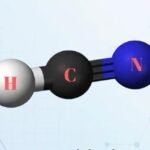The Gotek floppy emulator is a popular device among retro computing enthusiasts, allowing the use of USB storage in place of traditional floppy disks. However, users may encounter an issue where the OLED display appears upside down. This problem can be resolved by modifying the configuration settings in the FF.CFG file.
Understanding the Issue
The upside-down display issue often arises after updating the Gotek firmware or changing configuration files. The display orientation is controlled by the ‘display-type’ parameter in the FF.CFG file. Incorrect settings can result in the display being inverted.
Solution: Modifying the FF.CFG File
To correct the display orientation, follow these steps:
- Create or Edit the FF.CFG File:
- Insert the USB drive used with your Gotek emulator into your computer.
- If an FF.CFG file exists, open it with a text editor. If not, create a new text file named ‘FF.CFG’.
- Add or Modify the Display-Type Parameter:
- To rotate the display 180 degrees, add or modify the following line:
- Ensure there are no spaces around the equal sign and that the parameter is correctly spelled.
- Save and Eject the USB Drive:
- Save the changes to the FF.CFG file.
- Safely eject the USB drive from your computer.
- Insert the USB Drive into the Gotek Emulator:
- Power on the Gotek emulator.
- The display should now appear correctly oriented.
This solution has been confirmed by users experiencing similar issues.
Additional Considerations
- Firmware Version: Ensure your Gotek emulator is running the latest firmware version, as updates may address display orientation issues.
- Hardware Variations: Some Gotek models may have different display configurations. If the above solution does not work, consult the FlashFloppy documentation or community forums for model-specific guidance.
Conclusion
An upside-down OLED display on your Gotek floppy emulator can be easily corrected by adjusting the ‘display-type’ parameter in the FF.CFG file. By following the steps outlined above, you can restore proper display orientation and continue enjoying your retro computing experience.
FAQ
- Why is my Gotek OLED display upside down?
- The display orientation is controlled by the ‘display-type’ parameter in the FF.CFG file. Incorrect settings can cause the display to appear inverted.
- How do I access the FF.CFG file?
- Insert the USB drive used with your Gotek emulator into your computer. The FF.CFG file should be located in the root directory. If it doesn’t exist, you can create one using a text editor.
- What should I do if modifying the FF.CFG file doesn’t fix the issue?
- Ensure that the ‘display-type’ parameter is correctly set to ‘oled-128×64-rotate’ without any spaces around the equal sign. If the issue persists, consult the FlashFloppy documentation or community forums for further assistance.
- Can I prevent this issue from occurring in the future?
- Regularly back up your FF.CFG file before making changes, and ensure your Gotek emulator’s firmware is up to date to prevent configuration issues.
- Where can I find more information on Gotek emulator configurations?
- The FlashFloppy GitHub repository and community forums are excellent resources for detailed information and support.